Kanzi Studio creates the .kzb binary and configuration files from your Kanzi Studio project. Kanzi Studio stores the exported files in <KanziWorkspace>/Projects/<ProjectName>/Application/bin or the location you specify in the Binary Export Directory property in > . The .kzb binary file contains all nodes and resources from your Kanzi Studio project, except the resources you mark in a localization table as locale packs.
When you run your Kanzi application from Visual Studio, your Visual Studio solution reads these files to create your Kanzi application.
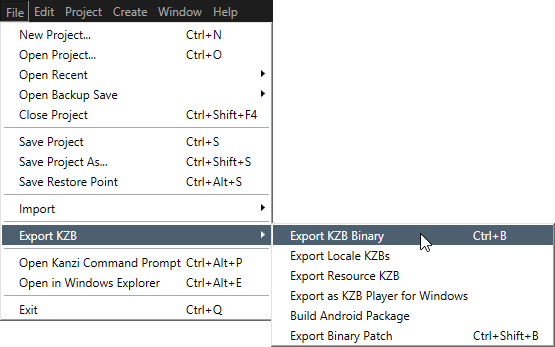
The programmer_tutorial.cpp file contains the minimum amount of code required for loading a Kanzi application. In this tutorial you create the logic of your application in this file.
// The kanzi.hpp header includes almost all Kanzi Engine functionality. // To fine-tune your application you can include only the relevant headers. // See API reference. #include <kanzi/kanzi.hpp> using namespace kanzi; class ProgrammerTutorialApplication: public Application { // In the onConfigure function you can tell your Kanzi application which .kzb binary // to load, enable performance information in your application, and set how many threads // you want to use for loading the application resources. // See Reference for application configuration. virtual void onConfigure(ApplicationProperties& configuration) KZ_OVERRIDE { configuration.binaryName = "Programmer_tutorial.kzb.cfg"; } // In the onKeyInputEvent function you handle the key input in your application. virtual void onKeyInputEvent(const KzsInputEventKey* inputData) KZ_OVERRIDE { KzsInputKey button = kzsInputEventKeyGetButton(inputData); if (button == KZS_KEY_ESC || button == KZS_KEY_Q || button == KZS_KEY_BACKSPACE) { quit(); } } // In the registerMetadataOverride function you can register the metadata, // such as components and property types. In this example you register the // Kanzi components. Kanzi components is a module that contains most // of the Kanzi components, such as the Grid List Box 3D. virtual void registerMetadataOverride(ObjectFactory& /*factory*/) KZ_OVERRIDE { Domain* domain = getDomain(); domain->registerModule<KanziComponentsModule>("kanzi_components"); } }; // To work with the main function in the Application framework you need to // return your application in the createApplication function. The main // function then passes the control to the main loop defined in your // Application class. Application* createApplication() { return new ProgrammerTutorialApplication; }
For example, if you are still developing your application, select the GL_vs2010_Debug configuration. If you want to create a production version of your Kanzi application, select one of the available release configurations.
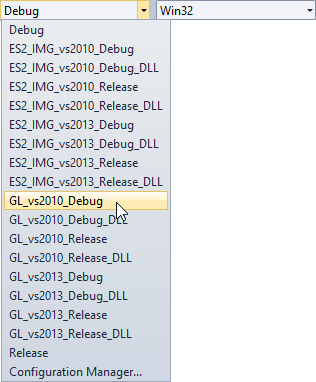
When you build and run the program, Kanzi loads the .kzb file and shows the application content.
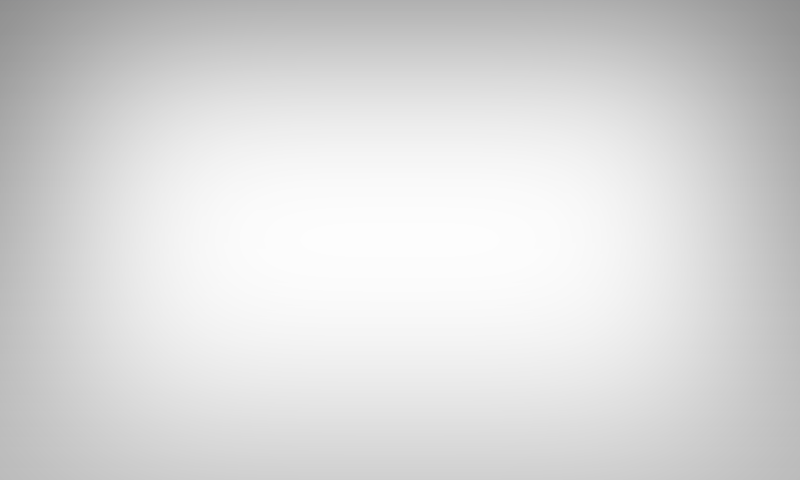
During an application launch Kanzi:
- Calls the
onConfigureentry point function, where you specify the configuration. For example, which Kanzi Studio project binary files (.kzb) you want the application to load and the application window size. - Loads the .kzb binary file to memory, which makes it available to the application.
- When Kanzi completes the loading of the project, it calls the
onProjectLoadedfunction. In the next steps of this tutorial you add the application functionality in this function.
